If you have created your Xpresszoom Digital Business Card, then it’s time for you to start sharing it to the world.
Here we will show you how you can share your digital business card using 7 different sharing methods.

Choose Facebook sharing button if you want to share your digital business card to your Facebook timeline.

On the digital business card of a business, click the Facebook share button.
Write anything you want inside text box area, “Say something about this…” and then tap Post.

Twitter
Choose Twitter sharing button to share your digital business card as a Twitter tweet to your Twitter account.
On the digital business card of a business, click the Twitter share button.

Write anything you want before or after the link inside the tweet text area.
Tap Tweet button when you finished.

Whatsapp
Choose Whatsapp sharing button to share your digital business card through Whatsapp.
On the digital business card of a business, click the Whatsapp share button.

Write anything you want before or after the pasted text then click the send button.

Telegram
Choose Telegram sharing button to share your digital business card through Telegram.
On the digital business card of a business, click the Telegram share button.

Write anything you want before or after the pasted text then click the send button.

Email
Choose Email sharing button to share your digital business card through email.
On the digital business card of a business, click the Email share button.

Enter the recipient’s email address.
Change any info that you want and click send when you finish.

Choose Pinterest sharing button to share your digital business card to your Pinterest account.
On the digital business card of a business, click the Pinterest share button.

Pick a Pinterest board that you want to save the card.
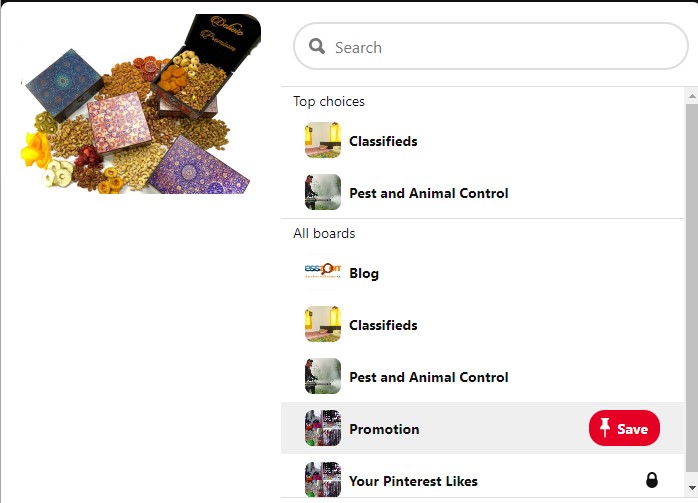
QR Code
We’re saving the best for the last.
On any digital business card page, you can find their respective qr code.
To use the qr code, have the recipient to open the camera app on their phone and take a snapshot of the code.
The recipient will see the link to your digital business card appear at the top of the screen on their mobile phone.
Finally, once the recipient taps the link, the default browser on their mobile phone will open, displaying your xpresszoom digital business card.
Various ways you can use your QR code
So how can you take advantage of this growing trend for your business endeavors?
Keep in mind that your code is flexible and can be used in a number of ways. For example, you could:
- Use the QR image in a marketing ad, brochure, or flyer to direct consumers to your digital business card.
- Use the QR image on the sleeve of a screen printed t-shirt as a fun way to share your contact information.
- Include your code in email signatures.
- Embed your QR code on the “Contacts” page of your website.
